Setting up Python for EEG analysis
Installing Python
The official installer, which is available for Windows and macOS, is the easiest way for beginners to install Python. If you use Linux, chances are that Python is already installed (if not, use your package manager to install it).
When running the installer on Windows, make sure to check the option “Add python.exe to PATH” (by default this setting is disabled). I strongly recommend to use the default values for all other settings (and yes, this includes installing Python in your user directory).
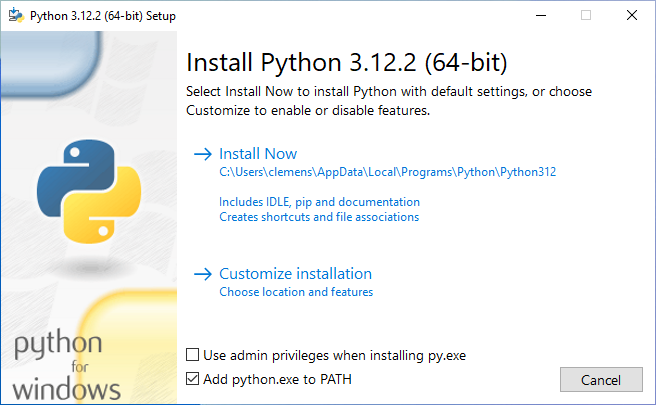
On macOS, run both “Install Certificates” and “Update Shell Profile” commands available in the application folder after the installation is complete:
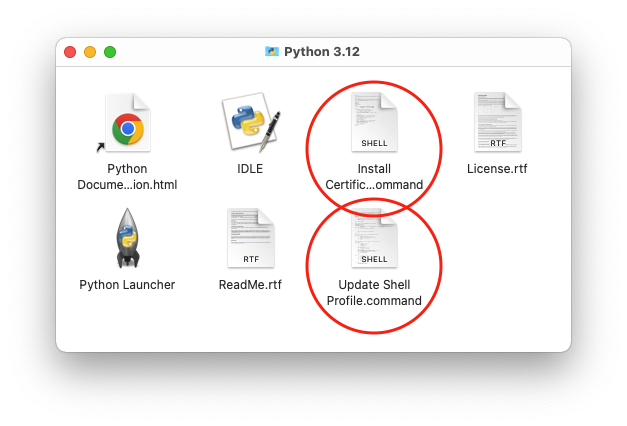
If you are an experienced Pythonista, I recommend uv, an extremely fast and versatile Python package and project manager.
Additional packages
Although Python ships with an extensive standard library, most scientific packages are not part of Python itself. However, installing third-party Python packages is not difficult with the package manager pip, which is bundled with every Python installation. Note that you need to open a terminal to use pip (for example, Windows Terminal on Windows or Terminal on macOS).
On macOS, the tool is available as pip3, just like the Python interpreter is called python3. So whenever you see pip in this document, you should use pip3 instead.
To install a package, you need to know its name. Therefore, the first step is to determine if a particular package is available in the so-called Python Package Index (or short PyPI). Currently, the only way to find out is to search directly on the website.
If the package is available, you can install it with the following command in your terminal (replace <package> with the actual package name):
pip install <package>The following packages are useful for scientific computing in general and EEG processing in particular:
- NumPy provides a multi-dimensional array data type, which is the basis for almost all scientific packages.
- Pandas provides a flexible data frame type similar to the one available in R.
- SciPy contains numerous algorithms for scientific computing.
- Matplotlib is the most popular plotting package in Python.
- Scikit-learn is a powerful machine learning package for Python.
- MNE is a package for EEG/MEG analysis.
- MNELAB is a graphical user interface for MNE.
- Python-Picard is an extremely fast and efficient ICA implementation.
I recommend that you install all of these packages right now so you can use them later in your EEG analyses.
Package names are case-insensitive, so for example pip install NumPy and pip install numpy both work.
Housekeeping
It is generally a good idea to use the most recent Python version. If a new release becomes available (you might want to check the official Python website once in a while), install it as previously explained. You can even have multiple versions of Python installed on your system if you want (but usually you only need the latest version).
In addition to Python itself, you probably also want to keep all installed packages up to date. Package updates are independent of new Python releases, so you should check for new package versions more frequently. You can use pip to get a list of outdated packages:
pip list --outdatedThe following command upgrades a package to its latest version (replace <package> with the actual package name):
pip install -U <package>Unfortunately, you need to upgrade each outdated package individually.
You can also completely remove a specific package (again, replace <package> with the actual package name):
pip uninstall <package>If you are already familiar with Python, you should consider working with virtual environments. This will isolate packages for different projects, which is useful for reproducibility and avoids conflicts between different package versions. The official documentation for the venv module is a good starting point.
Code editors
A code editor or integrated development environment is an essential tool for writing Python programs. Good editors include support for syntax highlighting, indentation, line numbers, linting, code inspection, and more.
I recommend Visual Studio Code or PyCharm if you have never used Python before. Both tools provide a great Python development experience.
If you decide to install Visual Studio Code, there are two things you should do before you start writing Python code:
- Click on the Extensions section in the left sidebar, search for “Python”, and install the official Python extension.
- Install the Ruff extension to automatically lint and format your code according to the PEP 8 style guide.
That’s it, you are now ready to start working with Python!